Just a little while after META launched its new social media platform, Threads, millions of users are still figuring out how to optimally engage with this new app. At present, the feel of Threads could be compared to a “business casual get-together sponsored by a fast-food giant,” and that’s absolutely fine! Whether you’re an active poster or a quiet observer, you do you.
However, it’s important to realize that like its sibling apps Facebook and Instagram, Threads collects extensive personal data. If you’re not quite comfortable with Threads, there’s a multitude of alternative platforms where you can spend your social media time.
Threads is still evolving, so some of the features you’d typically expect from a social network might not be implemented yet. As the Meta team working on Threads expands, you can anticipate more features to be added. (Fingers crossed for a chronological feed soon.) If you’re just beginning to explore Threads (available on Android, Apple), here are six settings worth trying out to make the most out of your experience.
- Silence the Noise-Makers Meta’s algorithm is the driving force behind the main feed of posts. If any post annoys you, mute the account by hitting the three dots at the top right corner of the post and select Mute. If you want to permanently remove an account from your feed, the Block option is also available.
- Manage Your Mentions Take charge of who can mention you in their posts. Go to your Threads profile and select the two lines at the top. Tap Privacy and Mentions, and you can choose to let everyone mention you, only people you follow, or no one at all.
- Control the Replies You can also manage who can reply to your posts. When crafting a new post, click on “Anyone can reply” at the bottom left corner. You can then customize who can reply – everyone, people you follow, or just the accounts you mention in the post.
- Refine Your Notifications If Threads’ notifications are bombarding you, go to your profile, tap on the two lines in the top right corner and select Notifications. You can pause all notifications or manage them on a more specific level.
- Set Time Boundaries Social media platforms are designed to keep you engrossed for long hours. If you think you’re spending too much time on Threads, go to your profile, select Account and “Take a break”. Here, you can limit the time you want to spend on the app before Threads gently nudges you to take a break.
- Promote Your Profile Whether you’re an artist promoting your work or someone who wants to cross-promote other social media accounts, adding a clickable link to your Threads bio is straightforward. Visit your profile, select “Edit profile”, add the link you want to the Link section and click Done.”